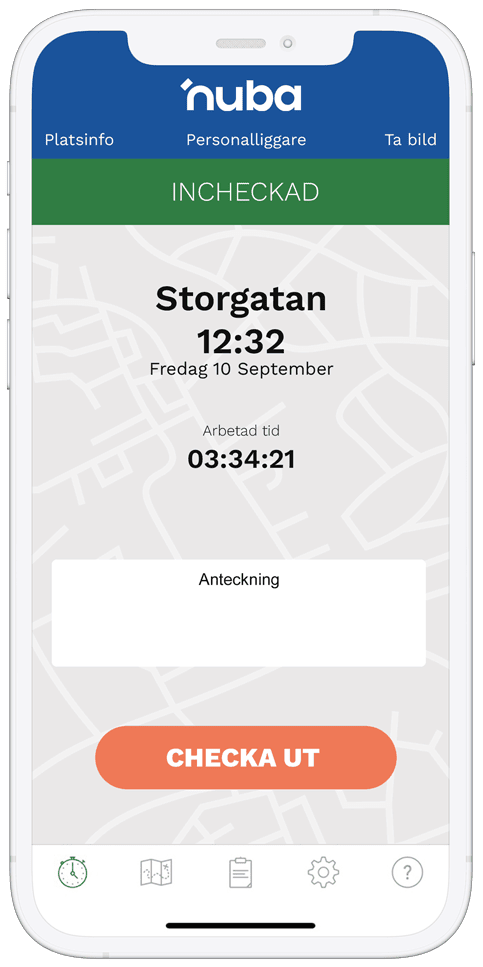Simplify check-in and check-out with NFC tags
The tags use NFC (near field communication) technology to facilitate check-in and check-out. You simply need to hold your phone against the tag to check in.
The tags are placed in strategic locations so they’re easily visible when arriving at or leaving the workplace. If the workplace has multiple entrances, you can easily add more tags. They can also be linked to an Activity and, for example, placed in vehicles to easily record travel time.
Not all phones support NFC, but most Android phones can read NFC tags, as well as iPhone 7 or 7 Plus running iOS 11. Reading NFC tags is a feature that often needs to be activated in the phone’s settings.
Read tag
Android: Unlock your phone so the screen is visible. Hold the phone against the tag.
iPhone: Open the Nuba app. Tap the NFC icon, which is only visible on models that can read tags. The icon is located to the left of the check-in/out button.
Important notes
-Hold your phone against the tag to check in and out
-Multiple tags can be linked to one location or activity
-Location is also recorded when using tags
-Requires a phone with NFC support
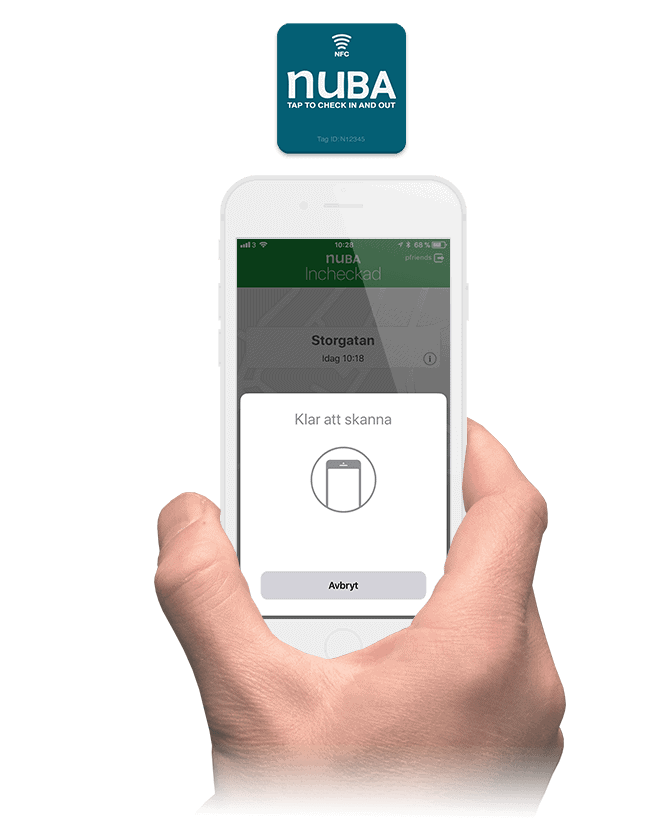
Order NFC tags
– Price: 10 SEK/each excluding VAT
– Shipped by mail and billed via invoice
– For Nuba customers only
How to use NFC tags
Start by ordering your desired number of NFC tags above.
Once you receive the NFC tags, link them to a location:
1. Log in to nuba.se as administrator
2. Click on the blue “Locations” tab
3. Select a location from the list
4. Click the button on the right labeled “NFC tag”
5. Click “Link tag”
6. Select the correct NFC tag from the dropdown list (there’s an ID at the bottom of each tag)
Click “Save”