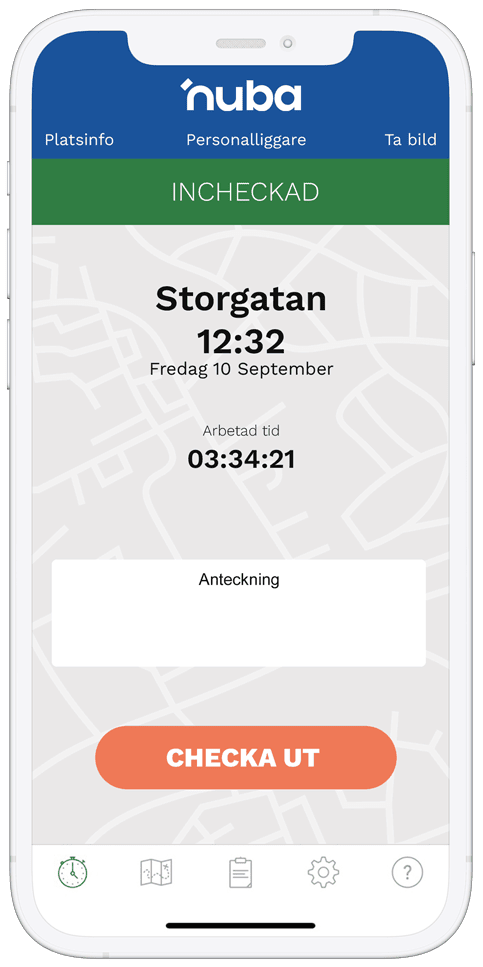Questions & answers
Is it difficult to get started or is something not working?
Here you will find the answers to the most frequently asked questions.
If you don't have the energy to search or can't find what you're looking for, call or email us!
08 -559 23 120
info@nuba.se
Report time
- You have entered your mobile phone number incorrectly. It must be entered correctly Ex: “0707654321”
- You have no account with Nuba. Make sure you are added as a user on nuba.se
- Write an ordinary text message with the text “nuba reset” and send it to number 71200 or 0737-49 44 40 if you have Comviq.
- If you don’t get a new password, call us on 08-559 23 120 and we’ll sort it out together.
- Make sure that positioning services, Wi-Fi and GPS are turned on.
- Make sure you are in contact with your operator. If the problems continue, try to get GPS contact outdoors or check in/out by SMS, see above.
- Iphone: Make sure that location services for Nuba are set to “Always” in your phone’s settings.
- Android: Turn on location services for Nuba and turn off battery optimization/power saving mode for Nuba in your phone’s settings. Here you can read how to do it for the different manufacturers: https://dontkillmyapp.com
- If there is no space available, you cannot check in. Your administrator can add new sites on nuba.se.
- You have no data connection. Make sure you have a data connection and reopen the nuba app.
- You can see your prel. times under the ‘reports’ tab on nuba.se or in the app.
- The site is not posted or has been removed. Places are managed from nuba.se by your administrator.
- You are in a group where the current seat is not listed, your administrator can solve this for you.
- Make sure you have internet access on your phone. (test with e.g. aftonbladet.se)
- If you cannot access the internet, you can check in and out by SMS, see above.
- If you use the app, turn on the check-in and check-out reminder (under settings in the app).
- Everyone can receive time-based SMS reminders. Log in to nuba.se and click on ‘my settings’.
- This depends on the permissions your administrator has given you. If you are not authorized, your administrator can do so. The time changes on nuba.se
- Log in with your mobile number and password on another phone that has the app installed, don’t forget to log out of the app when you’re done. Click on ‘Log out’ which you can find by selecting the gear in the bottom right corner
- Log in to nuba.se from a computer. Click on the “shifts” tab and add a new event by clicking on the green “+” button. Specify place and time
No, absolutely not. Your location is only recorded when you check in and out or use the nuba alarm function, never otherwise. This means that Nuba will take and send your location only at your request.
This is probably because it is an older phone that we no longer support. You can download an older version of the app
here
Administering Nuba
Yes, go to settings, general settings and then normal working hours. Once this is done, you will see the times in the Normal Working Time report.
You create a new location with type: Absence. Log in to nuba.se, click on the places tab, click on create new. Name the absence (e.g. Sick) select location type “Absence”.
Yes, absolutely
Open up your own user and choose how you want the notifications under “alarms”.
-It’s simple. Open the current user and click on “send SMS”.
They can set reminders themselves under “my settings” on nuba.co.uk
No problem, just make sure that those who will be able to administer have the “administrator” authorization.
Log in to nuba.se. Click on the “Administration” tab.
To add a new user, click “Users” and then the green “+” button.
To change or delete a user, highlight the current one and select “change” or “delete”.
Log in to nuba.se. Open the current user and click on “new password”.
- Remember to write your mobile number correctly. Ex: “0707654321”
- You do not have an account. Create a new account on nuba.se or have your administrator add you as a user.
- You have a wrong or old password. You can get a new one quickly by texting “nuba reset” without quotes to 71200.
Automatic check-in/out
You turn the function on in the app:
- Go to Settings (Gear)
- Select “Reminders & automation”
- Select the setting for in or out.
- Select the locations where it will take place under “Favorite locations”
Make sure that location services are turned on in your phone and that battery saving mode is turned off.
Geofence management is handled differently by different mobile phone models. For example, on some models it may take a few minutes to happen. This is because they only carry out the check at certain intervals to save batteries. This means that if you leave a place quickly, you can get quite far before the automatic system kicks in. However, over time, this does not affect the reported time as the same interval occurs on both check-in and check-out.
Automatic check-in and check-out does not work as intended if battery saving mode is activated on the phone.
- Iphone: Make sure that location services for Nuba are set to “Always” in your phone’s settings.
- Android: Turn on location services for Nuba and turn off battery optimization/power saving mode for Nuba in your phone’s settings.
- For some mobile phone models, you may have to check in and out a few times manually before the automated system works properly.
- Geofence management is handled differently by different mobile phone models. For example, it can be a few minutes in some mobile phone models. This is because they only carry out the check at certain intervals to save batteries. Over time, this does not affect the reported time as the same interval occurs both at check-in and check-out.
This is usually because the location is not quite right or the accuracy of the location is too high. Fix the error by checking that the location is absolutely correct and, if necessary, reduce the accuracy of the location.
- Location-based reminders and automatic check-in and check-out only work in “locations” that have a geographical affiliation. It cannot be used for “Activities” or “Absences” as they have no fixed position.
Normally, this is because the mobile phone gets GPS reception from time to time, and in between has reception on the mobile network and the location is slightly off. These problems are addressed by adjusting the location of the site and lowering the accuracy of the site.
This is because automatic check-out occurs when you are outside the approved distance from the site (outside the ring). The solution is that users do not have to be on site to check out or they check out manually before leaving.
Absolutely. Log in to nuba.se as an admin. click on “Settings”->”Company settings”. Uncheck the “Location-based automatic check-in and check-out” box.
- This is due to both privacy and technical reasons. By law, check-in and check-out must be at the request of the user due to positioning. The technical reason is because the user can always turn on the airport mode or turn off location services in their mobile phone and then positioning will not work.
- To see if an automatic has been used during a check-out, admin can see it under “Work shifts”. Then there will be a black icon with a mobile phone.
Price issues
An active user is someone who has checked in or out at least once during the calendar month or has the role of Administrator.
Not at all impossible. We give a discount from 10 users. Please contact us for prices.
Try Nuba for free for 30 days. You are under no obligation to make a purchase and we do not ask for any card details. After the trial period, you decide whether you want to continue or not.
Of course it is. Both by phone and email. If you need to get a demo or get started, we can arrange it over the phone or come to you.
For users set up as subcontractors, you pay half the price -> 64.50 per active user per month.
No, if you choose to continue after the free period, you will pay by invoice in monthly arrears.